Why should you use Moneymate?
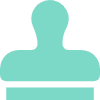
Manage Chores
Keep track of all chores across the house without letting anything slip through the cracks.

Teach Responsibility
Help children understand that hard work pays off by linking chores to allowance
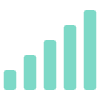
Get Time Back
With children incentivized to do more chores around the house, enjoy some extra time for yourself
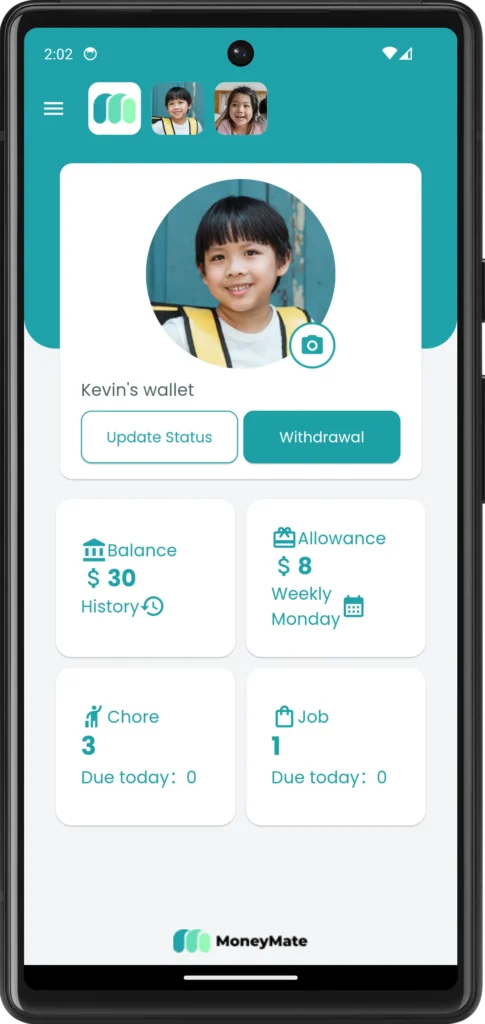
Easily keep track of a child’s chores all from one convenient dashboard
Chore completion is simple with notifications that go right to your phone
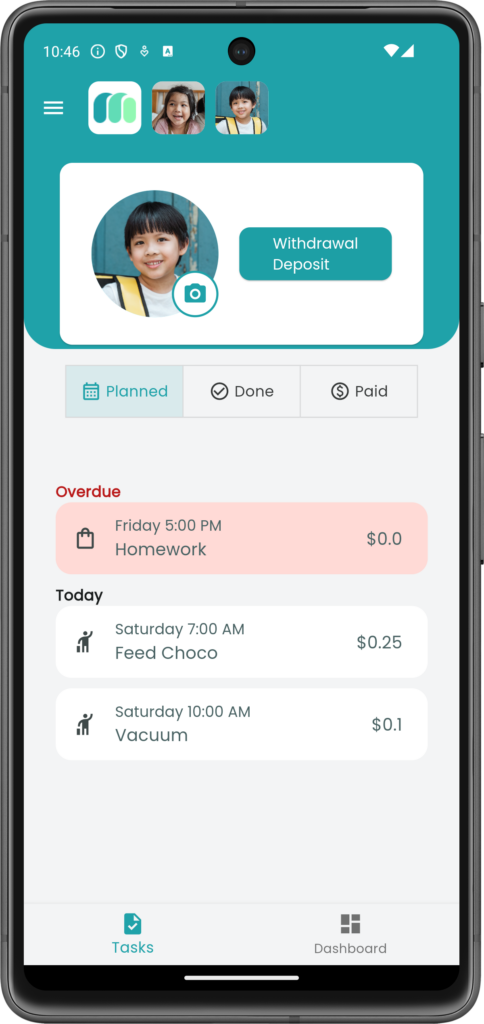

Tablet mode enables children that don’t have their own device to join
Easily reassign chores to any child or everyone. Even assign to anyone for “first come, first serve”
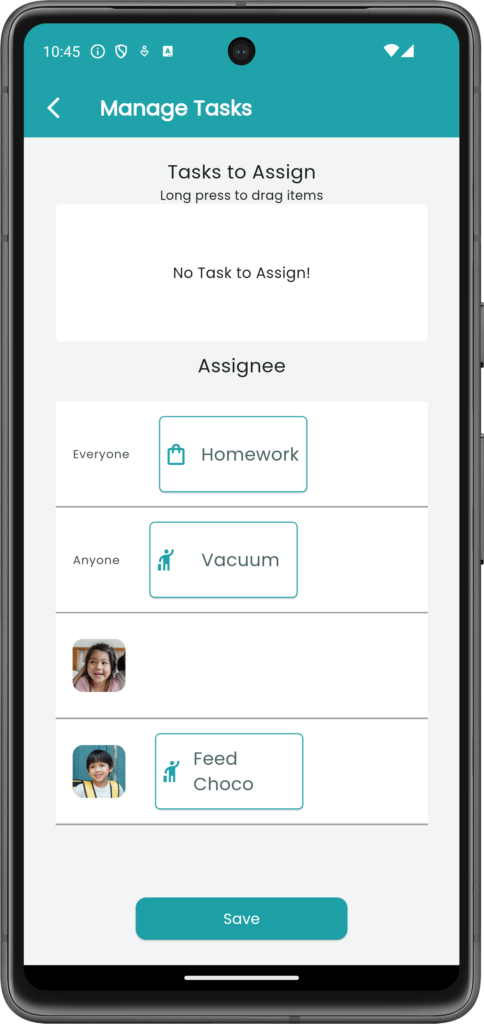
Why are we passionate about chores?
I’m Eriko Dott, the founder of MoneyMate, and I believe that chores are the best tool to help children learn responsibility. Increasing positive habits at an early age sets children up for success later in life. The Harvard Grant Study found that chores as children directly leads to higher success as an adult.
Although there are other chore apps on the market, many are difficult to use and require children to have debit cards. Not all children are ready to have their own personal bank account. We designed MoneyMate to be inclusive for all children to make managing chores simple, even for younger kids.
Our goal is to make managing chores easy and accessible for children of all ages. We want to help you give your kids the best chance at success in life and believe that starting chores from an early age is the best way to do it.


